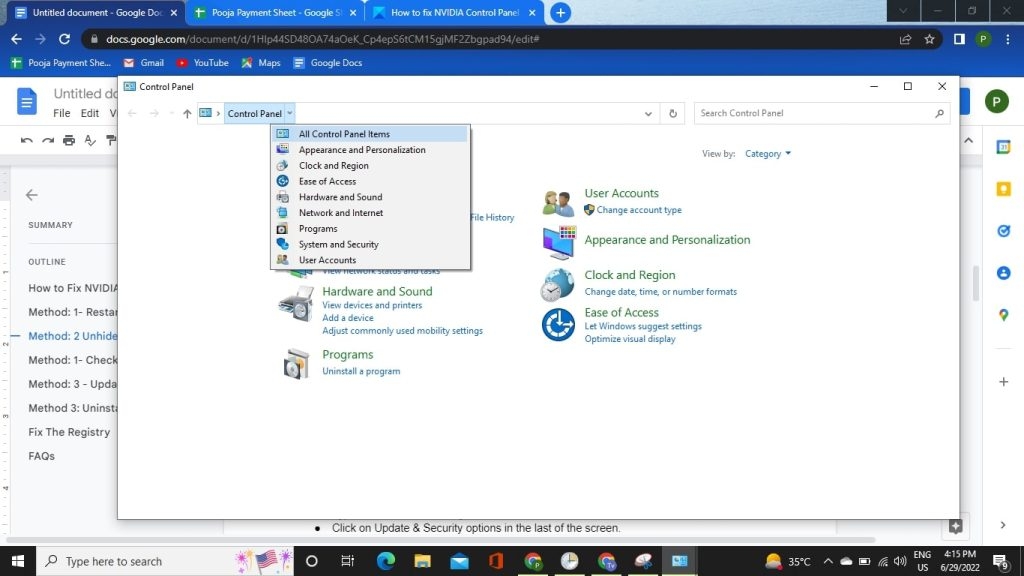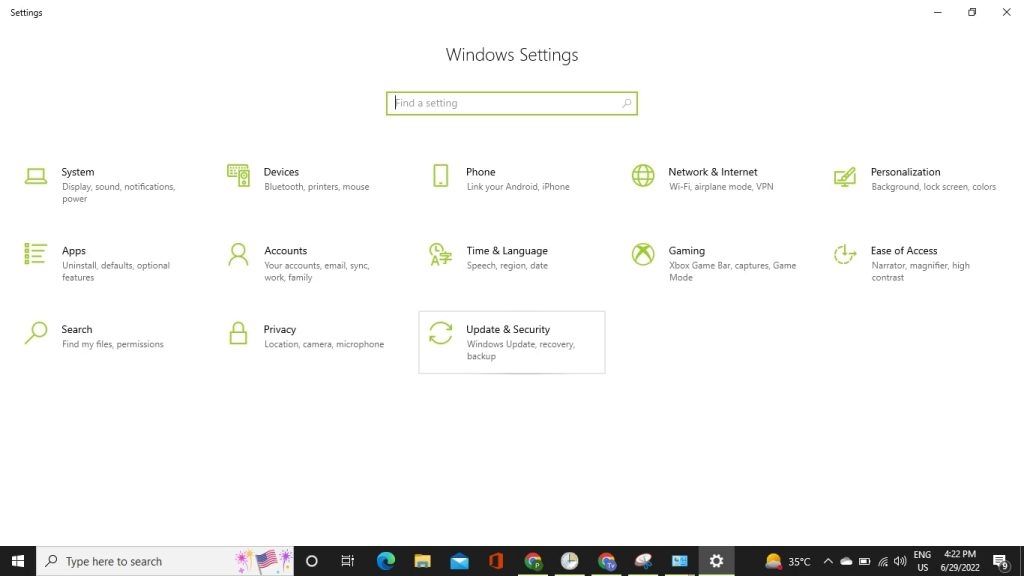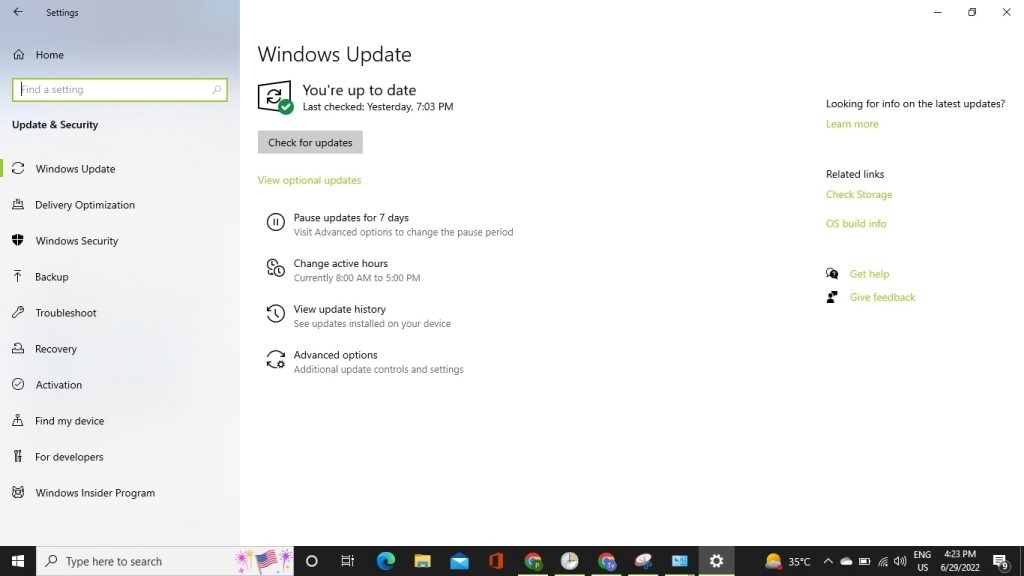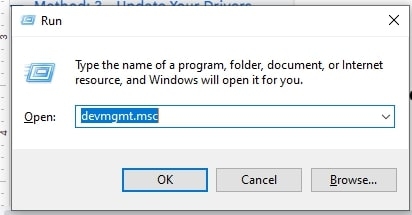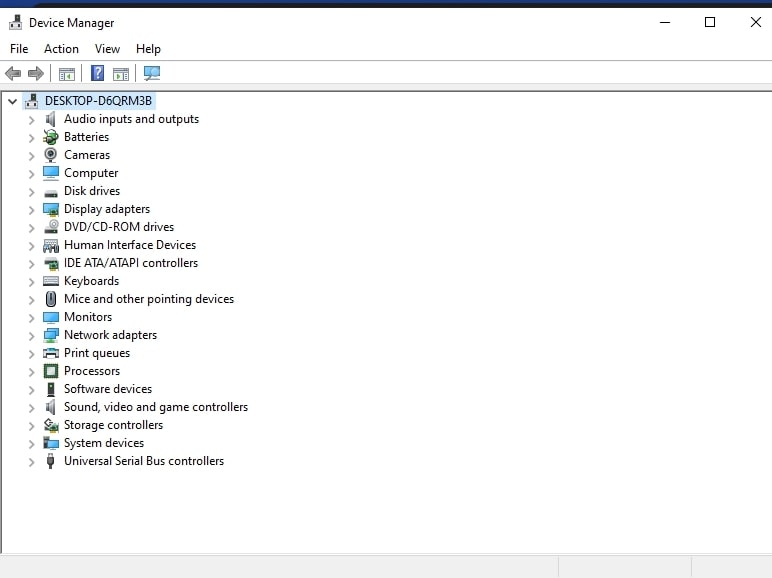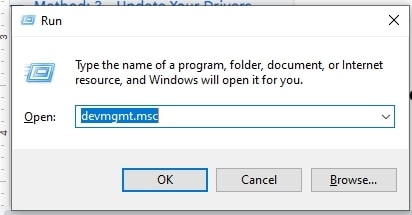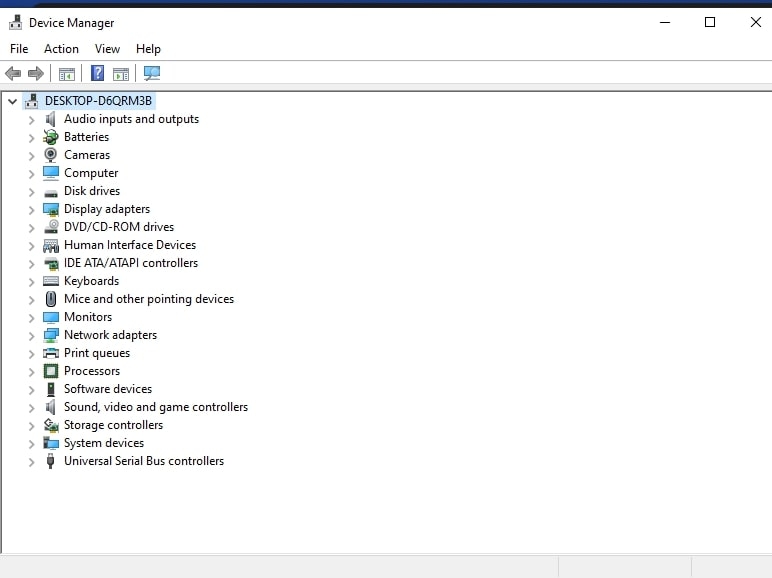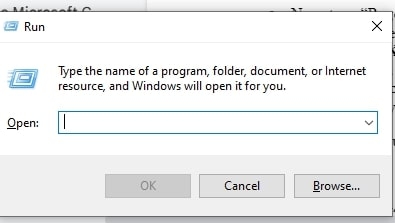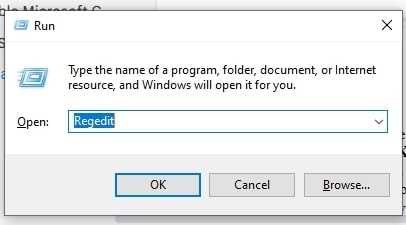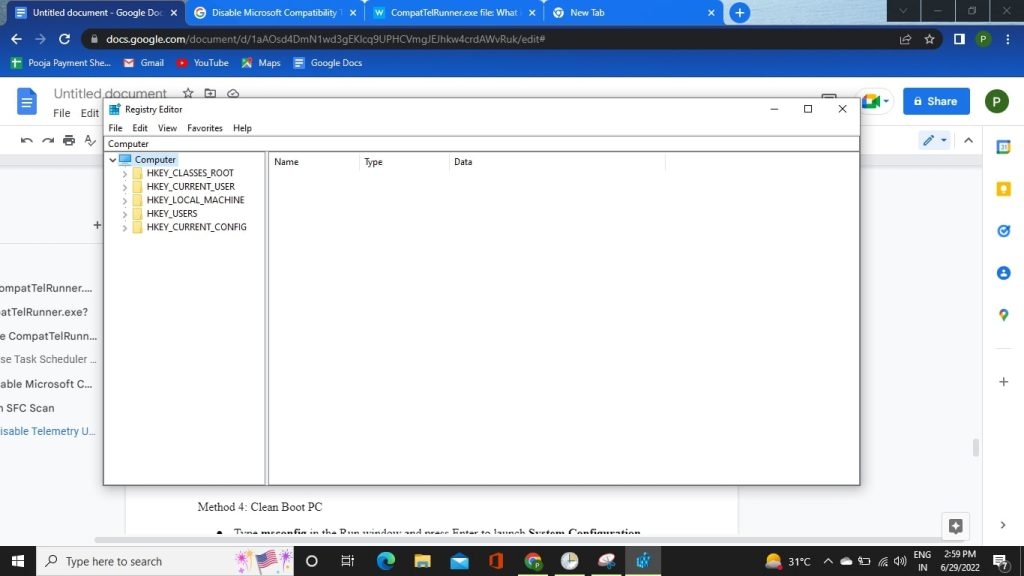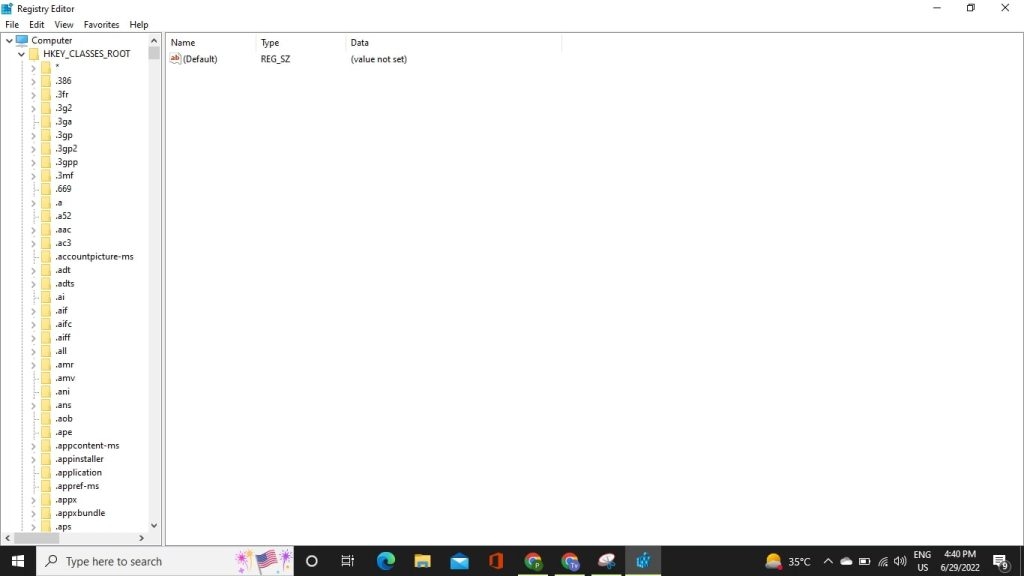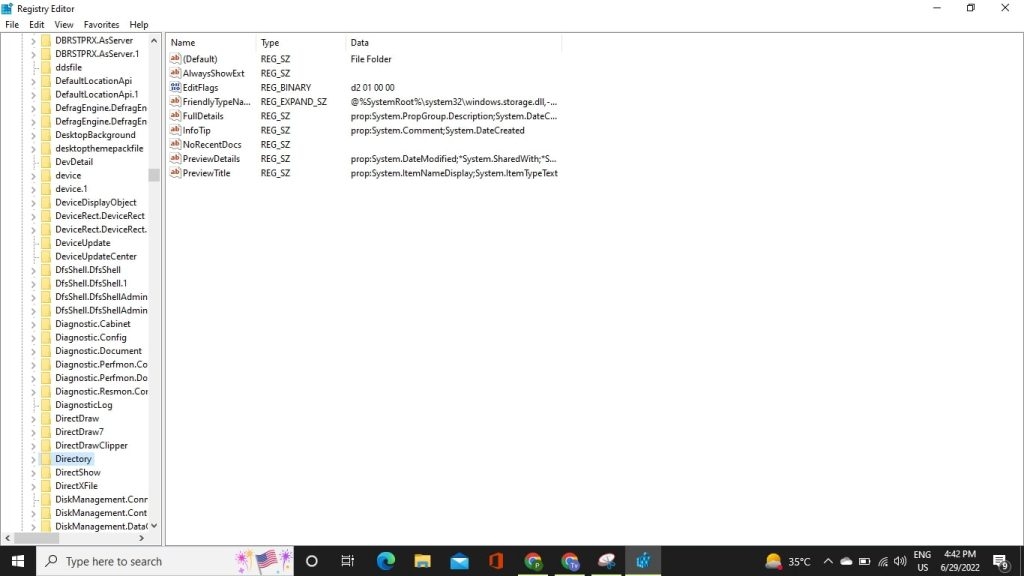Some users face the same issue repeatedly while trying to change the NVIDIA graphics settings on their respective systems. Don’t worry if you are one of those users and your system says the NVIDIA control panel not opening. Follow these simple steps we mentioned to fix this problem very quickly. So let’s start.
Fix: NVIDIA Control Panel Not Opening
Method 1: Restart the NVIDIA control panel
If your Nvidia control panel is not working correctly, you must restart it first. The restart process is described below –
Fix: Nvidia Geforce Experience Error Code 0x0003How to Fix if Nvidia Control Panel Missing in Windows 10Nvidia Geforce RTX 3080 Specs Leaks and Looks Like This
First, right-click on a space in the taskbar and select Task Manager.
Now Select the NVIDIA Control Panel option and press the End task button in the bottom-right of the window.Wait for a second, and then open the NVIDIA Control Panel.
Method 2: Unhide The NVIDIA Control Panel
Sometimes we get it hidden by mistake. In such a situation, you do not see it. So if it’s hidden by your own mistake, then unhide it –
Tap on the Windows key + S on your keyboard.Next, type ‘Control Panel’ in the search box and click Open.Now here, you have to select all Control Panel Items.
Otherwise, change the View by option to Large icons. And then click on the NVIDIA Control Panel option. After that, click on the Desktop tab option on the navigation menu and enable Add Desktop Context Menu and Show Notification Tray options.
After this process, the NVIDIA Control Panel option will unhide. You should now be able to access it from the system tray.
Method 3: Check Your System Update
In your system, you have to ensure that all the services are running properly. If you cannot access the NVIDIA Control Panel on your system, which may have stopped some essential services. So to get rid of this problem, follow the procedure given below –
First press the Window + I button together.
Click on the Update & Security options on the last of the screen.
Now check whether your system is updated or not.
Make sure your system is up to date, now reboot the system, and launch the NVIDIA Control Panel. If your problem is not solved yet then you can move on to the next method.
Method 4: Update Your Drivers
If your NVIDIA Control Panel won’t open, your driver may be out of date. So you must make sure that your driver is up to date or not, otherwise, it can cause all errors. To solve this, follow the procedure given below-
Press the Window + R button together
Type devmgmt.msc in the Run utility search box and then press the OK button.Now you’re in the Device Manager tool.
Next, expand Display Adapters and right-click on the Nvidia Graphic Card, and select Enable.Now right-click the graphics card and select Update Driver Software and let it finish the process.After updating your graphics drivers, you may be able to fix the NVIDIA control panel not opening.
Method 5: Uninstall NVIDIA Graphics Card Driver
Press the Window + R button togetherType devmgmt.msc in the Run utility search box and then press the OK button.
Now you’re in the Device Manager tool.
Right-click the NVIDIA graphics card in Device Manager and select Uninstall. Select Yes, If you are prompted for confirmation. Press Windows + X, then select the Control Panel. Click on Uninstall a Program From the Control Panel. Now, you need to uninstall everything related to Nvidia.Then, Restart the system to save the changes. Once you are sure that you have removed everything, try installing the drivers again.
Method 6: Fix The Registry
The registry can also be a big reason for not opening NVIDIA Control Panel, so let’s know how we can fix it –
Press the Windows+R key on your keyboard.
Type Regedit and click on the enter button.
Now the Registry Editor will open.
Now go on HKEY_CLASSES_ROOT and Select Directory.
Now tap on Background and then select ContextMenuHandler.
Now right-click on the NvCplDesktopContext.And Select the Delete button. Now go back to the Background and Right-click on Shell.Then Click on New and Select Key, Click on the NVIDIA Control Panel, and Now right-click on the NVIDIA Control Panel.Then Go to the New option, Select the Key option and now open the command.Then go to the default value and double-click on it.In the Value Data type C:\Windows\System32\nvcplui.exeEnter OK and Restart your system.
Why Won’t My Nvidia Control Panel Open?
If you can’t open the Nvidia Control Panel on your PC, the problem may be with your drivers. Your Nvidia drivers may be out of date, which can lead to many other errors. To resolve this issue, we recommend you update the Nvidia drivers.
Why does Nvidia’s Control Panel keep crashing?
Changing power saving and vertical sync settings is one of the main reasons for this problem. Nvidia Control Panel crashes when adding programs – If it hits on your computer, it’s probably related to adding a new program.
How to update the NVIDIA control panel?
To repair the NVIDIA control panel that won’t open, update or reinstall. You can go to Device Manager. Expand Display Adapters, right-click the NVIDIA graphics card driver and choose Update Driver.
Conclusion
So I hope that all the problems you had regarding the NVIDIA Control Panel Not Opening would have been resolved after reading this article. If you have any queries, comment below!